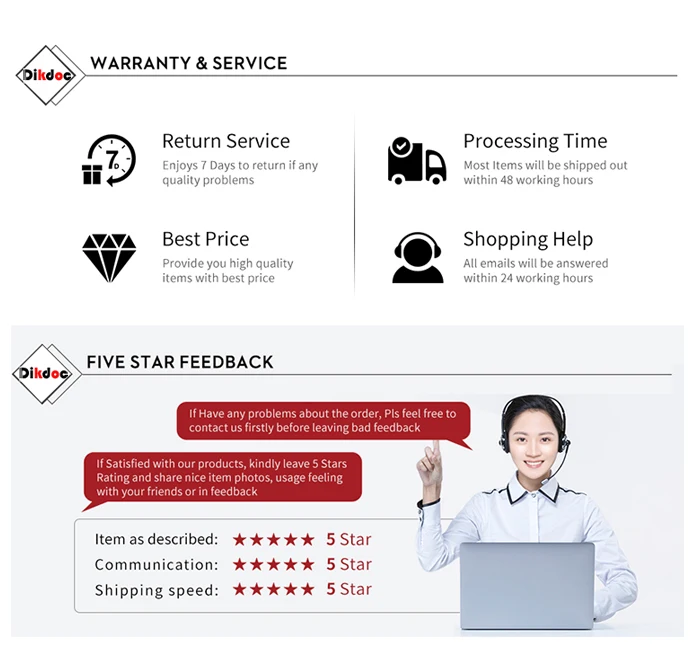There are more models of arcade box, 128G: 41,000 games, 256G: 51,000 games. You can click the picture below to buy 128G/256G arcade box.
Product Description
1.Plug and play. Built-in 33,000 games already, you can also add more games by yourself. 50 game series inside, support adding more simulators too.
Tips: Note that the console base on open source system, games pre-installed only for testing,you must own the games you play in order to comply with the law.
2.HD Output.HDMI-compatible output to TV, monitor and projector.
3.Come with 2 wired/wireless controllers, Batteries for wireless controllers : 2*AAA Batteries (Not included).
4.26 different system languages to choose, easy to set up and save/read game progress/state.
5.Excellent software and hardware,EE game system, S905 chip, 1+8G RAM.
6.Power Plug(EU/US/AU/UK), You can choose the right type of plug for your needs and we will also send you the right plugs for you depending on your area.
7.[Dropshipping] Dropshipping is welcome! Feel free to contact.
33,000 games have been installed already, play immediately while arrives.And it can save game progress/state too. Casual games, exciting games, single-player games, multi-player games, all this will bring you back to the happy childhood memories.


Preinstall 50 game series
Including all the retro games you want!Countless classic games from dozens of famous game manufacturers, such as PS1/PSP/N64/Naomi/DC/NDS/CPS/NEOGEO/MD/Sega…

HD Output
Comes with HDMI-compatible cable to connect the TV to play , turn your home into a gaming paradise.

Comes with 2 wired/wireless controllers
Smooth connection, no lag, Play against your family or friends happily. (1 USB Receiver for 2 Wireless Controllers, our console has 2 USB receiver ports, you can connect up to 4 controllers at the same time without using the USB HUB! If you choose to purchase 4 wired controllers, we will give you a USB HUB for free, so you can use all 4 wired controllers at the same time!)

Multilingual system
Switch 26 system languages at will, play games without hindrance.

Upgrade Amlogic S905 Chip, EE game system
1+8G RAM, 64-bit 4-core CPU, 5-core Mali-450 graphics processor.All the games can run smoothly under the powerful hardware.



Power Plug(EU/US/AU/UK)
You can choose the right type of plug for your needs and we will also send you the right plugs for you depending on your area.

How to add more games:
1.Take out the SD card from the console and put it into a PC.
2.Use a software which can read different forms of disk to read the SD card. Click the Games disk and get into the “roms” folder.
3.Put the games into the corresponding folders,jop is done.

Q&A
1.Q: Does it have android system? Can I watch a smart TV?
A: No, it doesn’t have Android, can’t watch TV as a set-top box, only a gaming system.
2.Q: Can I change the system language?
A: Yes, it includes 26 system languages such as: Russian, Japanese, English, Spanish and many more. You can switch languages in the menu, and the accompanying manual has detailed methods.
3.Q: Can I connect other controllers?
A: Yes, arcade box is suitable for 2.4G USB wireless controller and all USB wired controllers.
4.Q: What kind of games does this console have? Is there a list of games?
A: We have a list of games. Please ask customer service, customer service can send you a complete list of games.
5.Q: How to quit the game? Can I download more games?
A: Press “start”+select” twice to exit the game, the attached manual has methods to exit the game and download the game.
6.Q: How can I fix the green screen problem? Or if the TV picture is very big or very small, how do I change the resolution to get back to a normal picture?
A: Don’ t worry, it’ s the screen resolution problem that caused the green screen, please check the solution.
a.Set up the resolution of the TV to 1080P before connecting the console.
b.Take out the SD card and start the console which is connecting to TV,then set up the resolution to 1080P in Android TV setting. (When setting the resolution of the Android system, you need to use a mouse to complete this operation)
c.Put the SD card back to the console,restart it.Then find the emuelec setting and change the resolution to 1080P. Job is done.
Please watch the video: //youtu.be/dL3imxwYSSc
Note: 1080P/50HZ may be better. Please operate each step, if the screen still has this problem after the operation is completed, please contact us again.
7.Q: What if some of the games don’t work?
A: You can change the emulator: //www.youtube.com/watch?v=yvLBHlPyNa8
8.Q: Why do I only open the Android system and not the game system?
A: a.Please make sure that the SD card is normally inserted into the console, because entering the game system needs to ensure that the SD game card is read normally.
b. If you can only enter the Android system, but cannot enter the game system, it should be that your Android system is set to refuse to boot into the game system. if you follow this video operation, then you will be able to enter the game system normally: //youtu.be/CUt-esNgzn4
c.If this method is unsuccessful, then you try to restore the system and restart the console after restoring the system. The next topic has a way to restore the game system.
9.Q: How do I restore the game system if there is a problem with it?
A: Be careful not to accidentally delete the game when restoring the game system. Open this link with your windows PC, download the file, and follow the instructions.
64G Recovery System Methods:
//drive.google.com/file/d/1CQCrC2pk35Z01M9Ac4hlLEW-ufKGRJWc/view?usp=sharing
10.Q: How do I exit child mode?
A: a.start the console till it loading completed.
b.connect the controller
c.press A A A B A(wireless controller)/ B B B A B (wired controller), the console will restart.
d.done
11. If you have other questions, please feel free to contact our customer service, we will answer all your questions.